POS Counter User Manual for Digital Payments at Post Office with PayU | User Manual/SOP - Digital Payments at CSI POS Counters with PayU for Department of Posts (DOP).
User Manual - Digital Payments at POS Counters with PayU for Department of Posts (DOP).
Digital payment transaction procedure at post office POS counter Steps to be followed are -:
1. Choose any service from available services drop-down.
2. Enter all the details (Example -Registered letter).
3. Click on 'Submit' button to add other services if required.
4. Then, Click on Payment button.
5. Click on 'UPI QR' payment button if customer wants to pay through UPI mode.
6. Amount and QR-ID is non-editable field, Email is editable field.
7. Counter PA can enter the Email if provided by the customer.
8. Click on 'Initiate Transaction' button. A Pop-up window will open to show the session time in percentage. Counter PA will get message 'status: success, payment initiated successfully' on the screen.
9. Counter PA will ask to customer to scan the QR and do the payment.
10. Click on 'Validate Transaction' button available in the Pop-up window or Main payment screen (if pop-up window disappears after completion of session time as showing in percentage) to verify the transaction once transaction is done by the customer.
11. In case no response after clicking on ‘Validate transaction button’ then counter PA can click again on ‘Validate transaction button’ .
12. Counter PA will get the payment Status, Amount, Name, Mobile no, UTR no, PSP name on the screen.
If Status: Failed, Transaction is not completed
If Status: Success, Transaction is completed
13. Counter PA will verify Name, Amount, Mobile no, UTR no, PSP name with the user. For Ex: -UTR no-208167645585
14. Counter PA will generate the receipt.
15. Check the accounting in SAP.
Important Points:
1. QR-Code is unique for each counter no. Please make sure respective counter QR-code should be pasted at each counter as provided by the DoP / PayU over your official mail ID.
2. Transaction will get failed if wrong QR is scanned at the time of payment.
3. In case of a receipt of excess or lesser amount during the UPI transaction, then the transaction would be treated as failed transaction and refund will be issued by PayU server to the customer account directly.
4. In case of successful payment by the customer but confirmation is not received at the PoS counter due to network issue then necessary process for refund to the customer to be followed by nodal office.
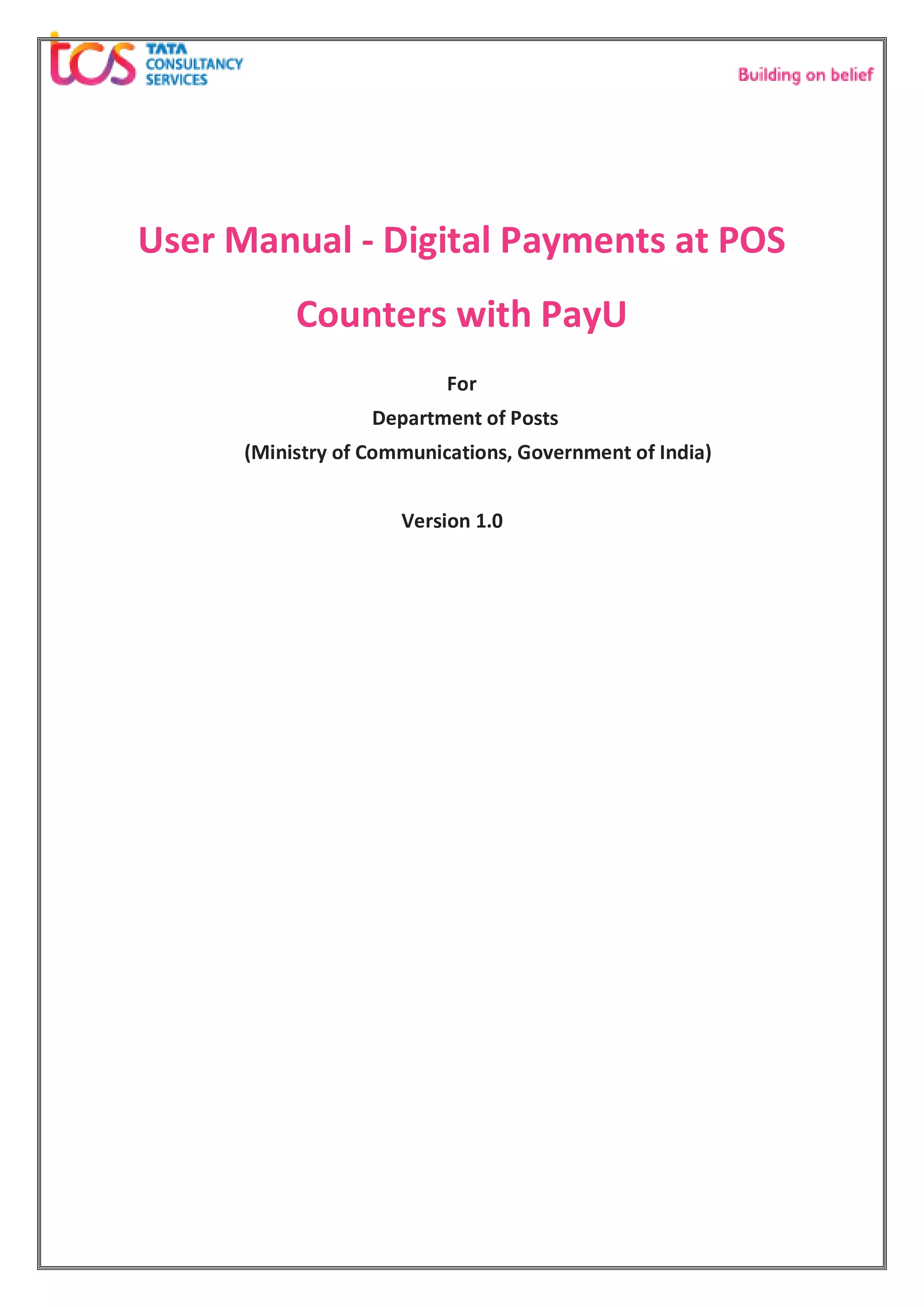











No comments