RICT Device 4G Connectivity through Android Mobile Phone using Tethering (Portable Hotspot) | Darpan Device Broadband Connectivity through ethernet SOP/Procedure
SOP for 4G connectivity in Darpan device through Android Mobile. Pre-Requisites at 4G Mobile end:
1.Android mobile Version 11 and above
2. C type pin to ethernet adapter.
Pre-Requisites at Darpan device end: 1.Firmware update Ver 1.28. Steps to be followed for 4G connectivity in Darpan Device:
1. “C” type pin to ethernet adapter is required to be connected between mobile and RICT device.
2. Settings in Android Mobile Before attempting any settings to be configured in android mobile or Darpan device please ensure that adapter connected between Darpan Device and Android Mobile. In Android 11 mobile go to settings--> connections--> mobilehotspot and tethering. Now Enable "Ethernet Tethering" . Ensure that mobile data of android device is ON .
3. Settings in Darpan Device Select Network setting in RICT Device.
4. Then select Ethernet option and Internet option.
5. Click on Settings as below.
6. Select DHCP option and click on back button as below.
7. Click on Close.
8. A pop up will be displayed saying device should be restarted as above. Click ok, once device rebooted device will be connected to ethernet mode using mobile data as below
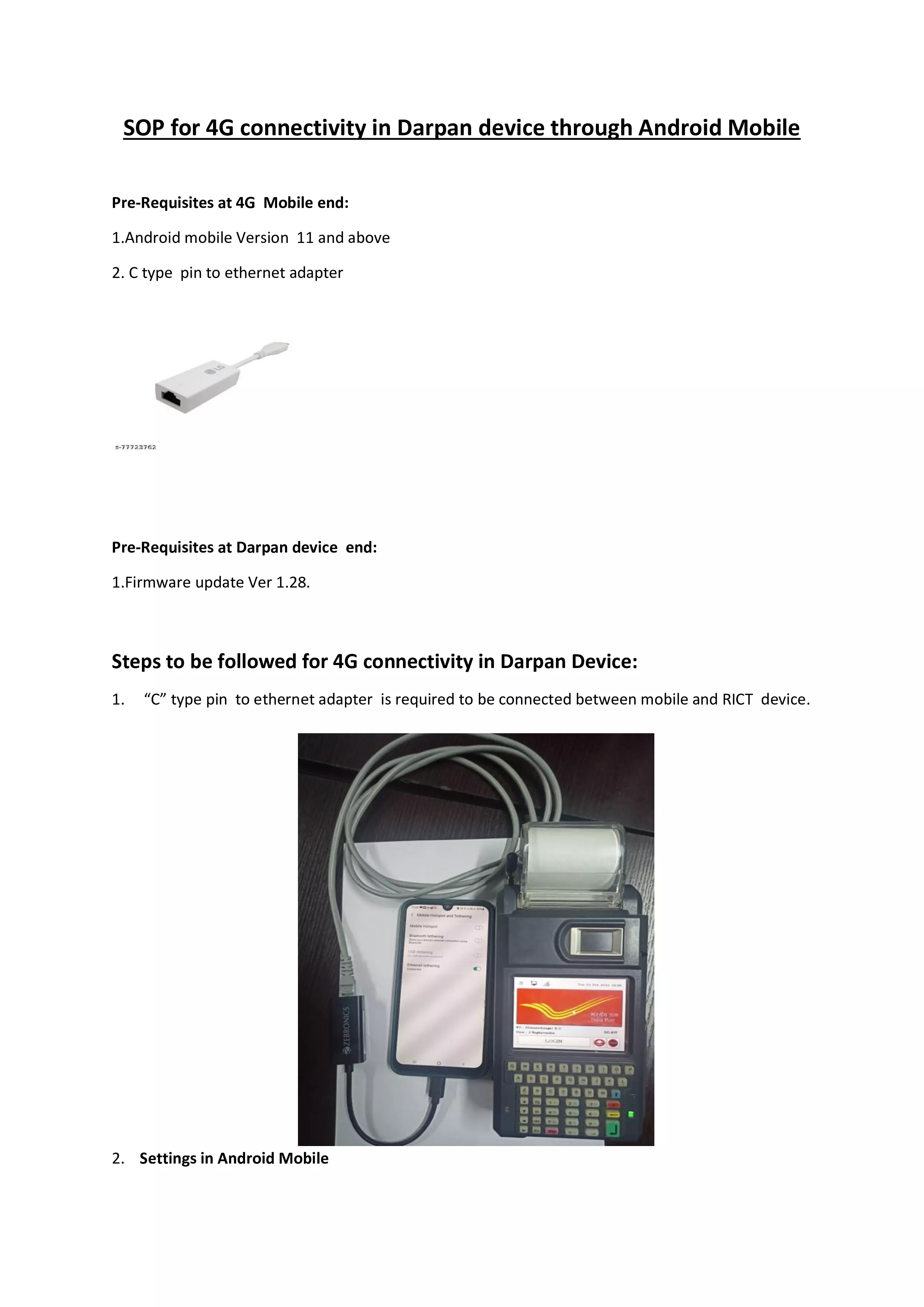













No comments